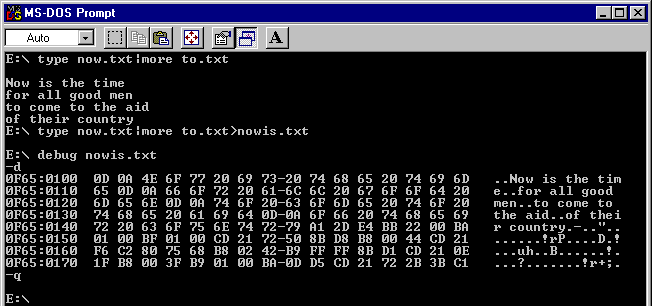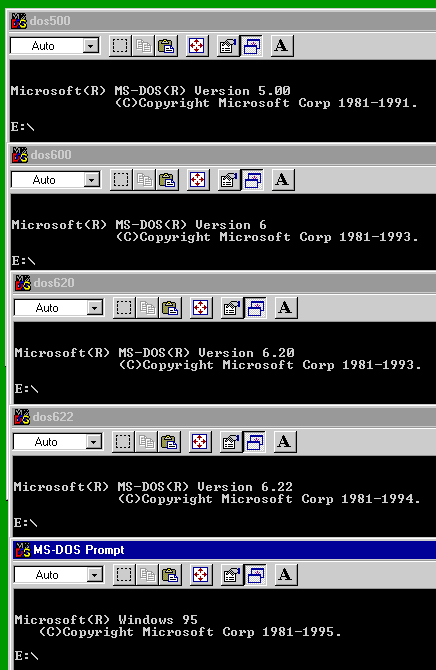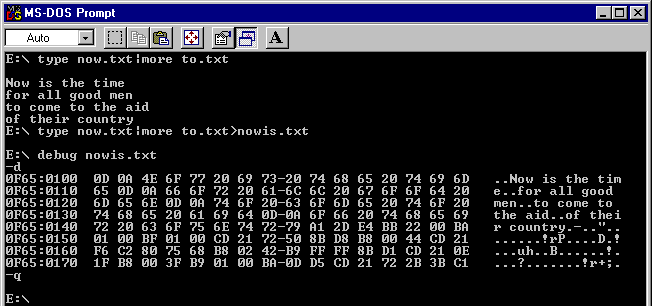
| Return |
| Useless DOS Tricks Page(s) - Printed From www.PCXT-Micro.com |
| Coming under the heading of the "Edison Effect": Thomas Edison could have been the father of electronics when he discovered the electron cloud surrounding heated filaments, but he dismissed it as merely a curiosity. We all bump into curious items, but never pursue their practical application... |
Use the undocumented /R option on the VER command.
C:\ ver
Windows 95. [Version 4.00.950]
C:\ ver /r
Windows 95. [Version 4.00.950]
Revision A
DOS is in HMA
| Generation of sample files used in this example |
|
| E:\copy con now.txt Now is the time for all good men^Z 1 file(s) copied |
E:\copy con to.txt to come to the aid of their country^Z 1 file(s) copied |